Versionsunterschiede von Test Server
Installing
In this tutorial,
In this tutorial, we’re going to look at how to install Apache, MariaDB, PHP8 (LAMP stack)
Step 1:
===1. Update
sudo zypper update
===2. Download and Install Apache
sudo zypper install apache2
By default, Apache will not automatically start after installation. You can start it with:
systemctl <!--markup:1:begin-->sudo<!--markup:1:end--> start <!--markup:2:begin-->apache2.service
Check its status:
sudo systemctl status<!--markup:2:end--> apache2
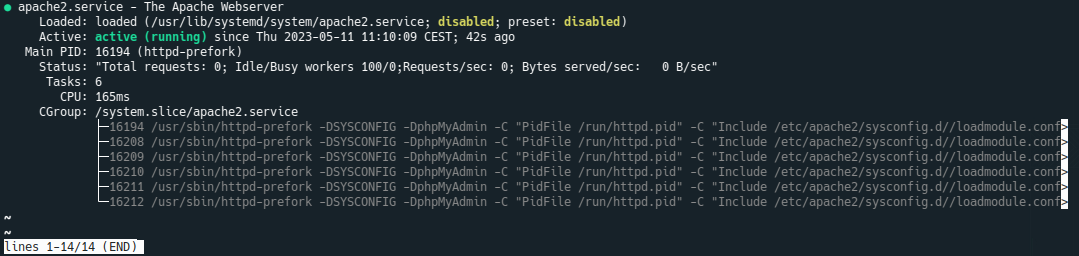 We can see from the screenshot that Apache is running and auto start enabled.
We can see from the screenshot that Apache is running and auto start enabled.Check Apache version:
sudo httpd -v
Output:
Server version: Apache/2.4.57 (Linux/SUSE) Server built: 2023-04-07 13:20:25.000000000 +0000
Now change into DocumentRoot,
cd /srv/www/htdocs/
create index.html file and put the following text into the file.
echo -e '<html>\n<html>\n\t<body>\n\t\t<h1>It Works!</h1>\n\t</body>\n</html>' > index.html
Then in your browser’s address bar, type the IP address 127.0.0.1 or localhost in the browser address bar. You should see the “It works!” Web page which means Apache Web server is running correctly.
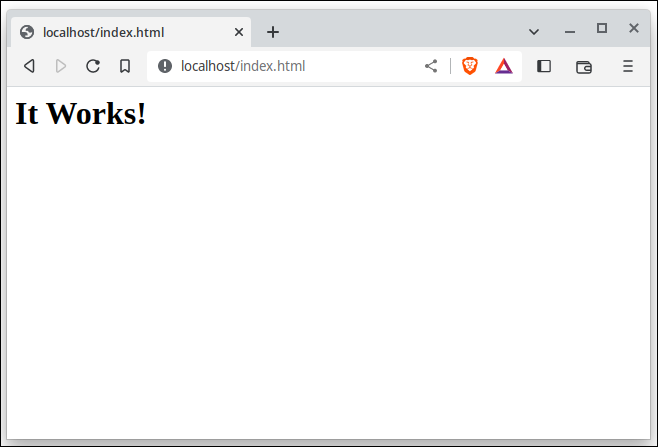
Local Testserver Configuration
Configuring Apache manually involves editing plain text configuration files as user root.And enable auto start at boot time with:
sudo systemctl enable apache2
https://wackowiki.org/doc/Org/[...]ettingUpVirtualHosts
systemctl status apache2
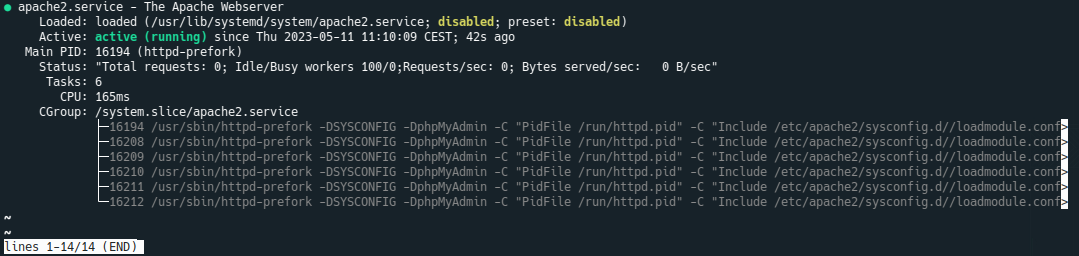
Local Testserver Configuration
Enabling .htaccess in Apache
https://www.digitalocean.com/c[...]osts-on-ubuntu-20-04
WackoWiki Install
https://wackowiki.org/doc/Doc/[...]tallationOfWackoWikiLinks
https://doc.opensuse.org/docum[...]nce/cha-apache2.htmlhttps://en.opensuse.org/SDB:LAMP_setup
1.3.Step 3: Start
1.4.Step 4: Test
1.5.A matter of security (A MUST READ!)
1.6.Advanced start and stop parameters
1.7.What is where?
1.8.Setting SQL_MODE
1.9.Enable GD and Intl extension on Windows
1.10.Stopping XAMPP
1.11.Uninstall
1.12.Enable or Disable Mode Rewrite
1.13.Setting Up Virtual Hosts
1.14.Create a symbolic link to htdocs
1.15.Create a shortcut link to manager-linux-x64.run