Versionsunterschiede von Test Server
OpenSuse
Installing
In this tutorial, we’re going to look at how to install Apache, MariaDB, PHP7 (LAMP stack) with phpMyAdmin on openSUSE Leap 15.1.https://www.linuxbabe.com/open[...]7-lamp-opensuse-leap
In this tutorial, we’re going to look at how to install Apache, MariaDB, PHP8 (LAMP stack) with phpMyAdmin on openSUSE Leap 15.4 / Tumbleweed.
Step 1: Update Software
Before installing any software, it’s always a good idea to update repository and software packages.sudo zypper update
Step 2: Install Apache Web Server
Install Apache on openSUSE using the following command.sudo zypper install apache2
By default, Apache will not automatically start after installation. You can start it with:
systemctl <!--markup:1:begin-->sudo<!--markup:1:end--> start <!--markup:1:begin-->apache2<!--markup:1:end--> <!--markup:2:begin-->apache2.service<!--markup:2:end-->
Check its status:
<!--markup:2:begin-->sudo<!--markup:2:end--> systemctl status apache2
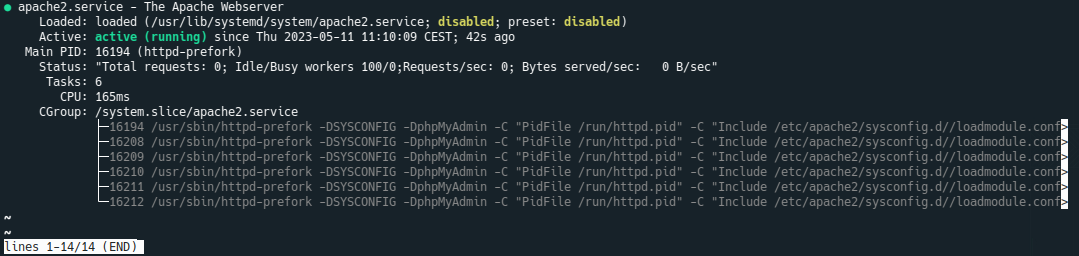
We can see from the screenshot that Apache is running and auto start enabled.
Check Apache version:
sudo httpd -v
Output:
Server version: Apache/2.4.57 (Linux/SUSE) Server built: 2023-04-07 13:20:25.000000000 +0000
Now change into DocumentRoot,
cd /srv/www/htdocs/
create index.html file and put the following text into the file.
cd /srv/www/htdocs/<!--markup:1:end--> <!--markup:2:begin--><!
Then in your browser’s address bar, type the IP address <!--markup:1:begin-->of openSUSE Leap 15.1.<!--markup:1:end--> <!--markup:2:begin-->127.0.0.1 or localhost in the browser address bar.<!--markup:2:end--> You should see the “It works!” Web page which means Apache Web server is running correctly. <!--markup:1:begin-->If you are installing LAMP on your local openSUSE Leap 15.1 machine, just type 127.0.0.1 or localhost in the browser address bar.<!--markup:1:end--> <!--markup:2:begin-->file:apache2_works.png<!--markup:2:end--> ===Local Testserver Configuration=== <!--markup:2:begin-->Configuring Apache manually involves editing plain text configuration files as user root.<!--markup:2:end--> And enable auto start at boot time with:sudo systemctl enable apache2 %%
https://wackowiki.org/doc/Org/[...]ettingUpVirtualHosts
Enabeling mod_rewrite
Enabling .htaccess in Apache
https://www.digitalocean.com/c[...]osts-on-ubuntu-20-04
WackoWiki Install
https://wackowiki.org/doc/Doc/[...]tallationOfWackoWikiLinks
https://doc.opensuse.org/docum[...]nce/cha-apache2.htmlhttps://en.opensuse.org/SDB:LAMP_setup